7 Tune-Up Tricks to Improve PC Performance
7 Tricks……
The economic downturn has hit both solution providers and their customers in the pocketbook. Many businesses are delaying purchasing new PCs and are stretching out their replacement cycles to five years or more. If your customers aren’t buying new PCs, any revenue and profit from hardware sales goes right out the window.
There are ways to turn that dearth of new hardware sales into a positive by telling customers to hold off on new purchases, and still realise out some revenue. The answer lies with something as simple as a tune-up. Just like in automotive maintenance, tune-ups can improve performance and extend the life of equipment. Many mechanics recommend sinking a few maintenance dollars into a vehicle instead of seeking a replacement. That same idea can be applied to the lowly desktop PC, and no one is better equipped to perform those tune-ups than a solution provider.
Of course, there are many ways to go about tuning up a PC, and there are many software packages that can be used for tune-ups. However, there’s no one method or piece of software that can automatically fix all ills. Solution providers will need to take a pragmatic approach, which guarantees results and won’t cost the customer an arm and a leg. With that in mind, there are some simple tricks and freeware packages that can offer substantial PC performance improvements.
Tip 1: Remove Unnecessary Apps
The first thing to do when tuning up a PC (especially an XP machine) is to evaluate all of the installed applications and remove any that are not needed. Many are surprised at the number of applications that an Internet-connected PC can accumulate over time and how unnecessary many of those applications actually are. Be sure to document what was installed and check the usage of the application in the Add/Remove Programs dialog box. If a good backup has been performed, a technician can take a relatively aggressive approach to removing programs. This is pretty basic, but can offer some real-world performance improvements and give some insight into how the PC has been used over its lifespan.
Tip 2: Find & Remove Orphans
Even though an application is uninstalled, odds are crumbs are left behind in the registry, INI file and orphaned directories. CCleaner, a freeware tool, is a powerful ally in removing unlinked file entries, perform a registry cleanup and numerous other tasks, all of which can help improve system performance. While using CCleaner, make sure to check what applications are being loaded during startup and remove any that are not needed. CCleaner offers the ability to check for third-party installed applications and may even uncover some items overlooked in Tip 1.
Tip 3: Vanquish Malware
Check for and remove any viruses, spyware, adware and other malware. Few PCs—desktop or notebook—operate without some form of malware protection. But even the best antivirus and antispyware applications can’t keep everything out—especially if their signature files aren’t kept up to date. Particularly pesky are rogue and malicious adware apps that often elude antivirus apps. Solution providers should use conventional security software to scan for malicious code. They should then use freeware apps such as AdAware by Lavasoft or SpyBot Search & Destroy to remove the unwanted bits of software.
Tip 4: Update Everything
Everything from the BIOS to third-party application drivers requires periodic updates and patches, and not everyone is updated automatically. That means applying all software patches, updating the BIOS, installing updated drivers and verifying that all of the associated settings are optimised for speed. For example, boot time can be reduced by turning off the full memory test diagnostic that is run by the BIOS, many drivers also have settings that impact performance – ranging from enabling DMA for IDE drives to colour depth and resolution for a display adaptor. Of course all of this is dependent upon the hardware installed and the systems configuration. Surprisingly, significant performance increases can be realised by paying extra attention to those details.
Tip 5: Optimise Windows
Many people complain that Windows—particularly Vista—is a resource hog. Perhaps, but it doesn’t have to be the case. Some relatively simple registry tweaks could help maximise performance. A good source of information for registry performance can be found at www.tweakxp.com. Solution providers should also consider disabling some of the Windows services that are not needed. The Web site www.blackviper.com offers a plethora of information that can help solution providers determine what services can be unloaded or not loaded to improve performance.
Tip 6: Defrag
When in doubt, defragment the disk drive to improve performance. A defrag should be the last step of the performance enhancement process and will often speed things up a little, but more importantly – the defrag process also tests the hard drive and can uncover any potential problems. Depending on the system, a defrag can take several hours, so it is one of those processes that is best left to run overnight.
Tip 7: Upgrade Memory & Hardware
Any XP system that has less than 384 MBs of RAM will benefit from a memory upgrade. The good news is that RAM is really cheap. The bad news is that the system will have to be opened up to install the memory and that could introduce other problems, especially if regular maintenance has not been performed on the system. Opening up a system that has been untouched for years can lead to some surprises; technicians have been known to find dust clogging up cooling fans and filters, or even worse – spider webs or mouse nests. So you may want to offer a memory upgrade as a last resort and may want to consider upgrading other hardware at the same time, such as installing a discrete graphics adaptor. But, be careful with hardware upgrades, after all is said and done, a new low-end PC may prove to be a better performer and less expensive than upgrading a four- or five-year-old system.
The idea behind these seven steps is to help solution providers to build a tune-up business that is easy to do and offers measurable results, while saving customers a few quid by delaying new PC purchases. More importantly, PC tune-ups help to give a solution provider “face-time” with customers and also help the solution provider to better understand their customer’s environments. With relationships solidified and systems taken care of, it should be much easier for solution providers to garner new sales in the future or even sell hardware and software upgrades. Simply put, tune-ups can create a situation where everybody wins.
Recent Posts
Flashpoint enters new chapter with global partner programme
Security vendor Flashpoint debuts partner programme following $28m funding
Channel partner “disconnect” hindering growth
Complex buying journeys and sprawling partner networks hampering customer experience, says Accenture
Cyxtera launches global channel partner programme
Datacentre provider Cyxtera says launch is “milestone in our go-to-market strategy”
US IT provider brings mainframe services to UK
Ensono highlights importance of mainframes still to major industries
VASCO and Nuvias expand distribution across EMEA
Security vendor VASCO looks to replicate UK and German set up across EMEA
Splunk says channel investments driving growth
Splunk details investment in Partner+ programme at .conf2017